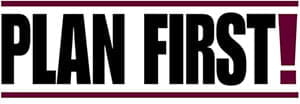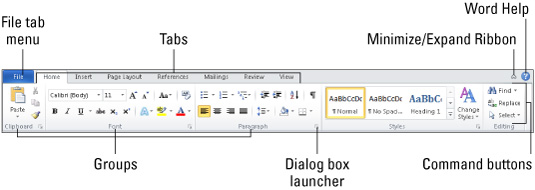Friday, December 16, 2011
December 16 - Happy Holidays!
Year 6 and 7, it's period 2 on the day we break for winter holidays. I know you are tired. Let's take a break from our normal routine and enjoy the season. You're never too old for fun . . .
http://www.bhg.com/holidays/create-a-cookie/
http://snowflakes.barkleyus.com/
http://akidsheart.com/holidays/christms/chgames.htm
Happy Holidays Year 7
Sunday, December 11, 2011
December 12, 13
Good Morning Year 7
1. 15 minutes typing
2. Submit your poster (I will come around and take a digital version on my pen drive. I will begin with Year 6)
3. Feedback - Gathering feedback is an important part of evaluating any project.
Today we are going to gather feedback on our Design Cycle posters. Show your Design Cycle poster to 5 people and ask them to answer the questions you made in the Investigate step.
Learning objective: The student will: carry out tests to compare the product/solution against the design specification; consider the success of the product/solution based on testing; consider the impact of the product/solution on the OIS community; explain how the product/solution could be improved.
Monday, November 28, 2011
November 29, December 2
 |
http://team-t-adventures.blogspot.pt/2010/11/create-mini-canvas-easel.html |
Begin to CREATE your cartoon. (hooray!!!!!!)
1.Use your plan and follow step-by-step.
2.Write a paragraph saying if your plan worked EXACTLY. If not, say what went wrong. Also mention any changes you made.
Remember Year 7, your plan probably won't work exactly. Reflect on this. As you gain experience using computer tools and techniques your Plans will become better
IB Learner Profile - Knowledgeable
Learning Objective: The student will with guidance, consider the effectiveness of the plan and make suitable modifications AND understand the importance of plans and , with guidance, follow the plan to produce the product/solution.
Sunday, November 27, 2011
November 28
 |
| http://www.v3im.com/wp-content/uploads/2010/08/bigstock_Plan_4803566.jpg |
1. 15 minutes typing,
2. Finish your plan. Remember to write a small paragraph saying why you think your plan will work;-)
Learning objectives: develop a basic timeline and write instructions for making the smart art poster.
Wednesday, November 23, 2011
November 24
Year 6 and 7, Happy Thanksgiving
1. 15 minutes typing
2. Finish your Plan
3. Write 2 or 3 sentences saying why you think your plan will work. (My plan will work because I know a lot about making posters on the computer. . . )
4. Thanksgiving worksheets
IB Learner Profile - Thinker
Learning objectives: develop a basic timeline and write instructions for making the smart art poster.
1. 15 minutes typing
2. Finish your Plan
3. Write 2 or 3 sentences saying why you think your plan will work. (My plan will work because I know a lot about making posters on the computer. . . )
4. Thanksgiving worksheets
IB Learner Profile - Thinker
Learning objectives: develop a basic timeline and write instructions for making the smart art poster.
Saturday, November 19, 2011
November 21
Let's finish the plan today.
Learning objectives: develop a basic timeline and write instructions for making the smart art poster.
Monday, November 14, 2011
November 15 (November 18 no class - teacher professional development day)
1. 15 minutes typing (if you haven't finished your designs please finish designs)
2. Year 7 it all begins with a plan!
1. Resources: Computer, Word 2010, Design Specification, Chosen Design.
2. Now, make a step-by-step plan of what you will do to create your poster using Word 2010 and Smart Art AND estimate how long it will take you.
Example:
1. Open Word 2010, 1 minute
2. Select Page Layout and change the Orientation to Landscape, 1 minute
Continue on until you have completed all the steps you think you will need and the time that it will take you. (You may open Word 2010 and practice while you are making the plan.)
Finish your step by step plan.
Write a paragraph saying why you think your plan will work. Include the fact that you have done a tutorial and have had experience using Smart Art;-)
Learning objectives: devleop a basic time line and write instructions for making the product/solution.
2. Now, make a step-by-step plan of what you will do to create your poster using Word 2010 and Smart Art AND estimate how long it will take you.
Example:
1. Open Word 2010, 1 minute
2. Select Page Layout and change the Orientation to Landscape, 1 minute
Continue on until you have completed all the steps you think you will need and the time that it will take you. (You may open Word 2010 and practice while you are making the plan.)
Finish your step by step plan.
Write a paragraph saying why you think your plan will work. Include the fact that you have done a tutorial and have had experience using Smart Art;-)
Learning objectives: devleop a basic time line and write instructions for making the product/solution.
Wednesday, November 9, 2011
November 10, 14
Year 7
1. Typing
2. Let's finish the Design;-)
Design Specification: includes all 5 steps, colourful, kid-friendly
a. Create 3 different designs for a poster
b. Look at each design and make sure that it has all 5 steps in the correct order, is colourful and is kid-friendly.
c. On each design write the following: Design 1 (or 2, or 3) meets my design specification because it includes all 5 steps, is colourful and is kid-friendly.
d. Look at each design. Choose the design you are going to make. Write a few sentences saying which design you will ultimately make. (You can start like this: I will use Design 1 to make my poster because . . .)
Learning Objective: The student will create designs and communicate them using different forms and conventions, and compare the designs against the design specification.
Sunday, November 6, 2011
November 7, 10
 |
| http://blog.echoenduring.com/wp-content/uploads/2010/05/what-is-design.jpg |
1. 15 minute typing
2. On to the DESIGN - Criterion B - maximum 6 points
Now that you know how to work with Smart Art you are to make 3 possible designs that meet the design specification using paper and markers. Then you will evaluate each against the design specification.
Remember Design Specification: includes all 5 stages of the design cycle, colourful, kid-friendly;-)
INVESTIGATE, DESIGN, PLAN, CREATE, EVALUATE
Name them Design 1, Design 2 and Design 3.
Make sure your name is on each design.
Then, evaluate both against the design specification. (*Example: Design 1 meets the design specification because it includes all 5 stages of the design cycle, is colourful, and is kid-friendly.)
Learning Objective: The student will create designs and communicate them using different forms and conventions, and compare the designs against the design specification.
Friday, October 28, 2011
October 28
 |
| http://stapletonexchange.com/wp-content/uploads/2011/09/trick-or-treating-2011.jpg |
What is Halloween? - http://www.halloween-website.com/
- http://www.socialstudiesforkids.com/articles/holidays/halloweenhistory.htm
- http://www.life123.com/holidays/halloween/halloween-history-traditions/halloween-history.shtml
Halloween Games - http://holidays.kaboose.com/halloween/halloween-games.html
Online Colouring pages - http://www.coloring-on-line.com/
Wednesday, October 19, 2011
October 20, 24, 25
 |
| http://www.officeforlawyers.com/word/img5.jpg |
2. hand in your completed Investigate (Criterion A) worksheet
3. Now let's take a closer look at Word 2010 and PowerPoint 2010.
Vocabulary you need to know:
Office button Ribbon Tab Group
 |
| http://www.geekword.net/wp-content/uploads/2009/12/word2010ribbon_thumb.png |
Now let's practice using Smart Art;-)
Open Word 2010 and/or PowerPoint 2010
Click on the Insert tab
Look at the Illustrations group
Find Smart Art and click on that
Please explore Smart Art
Sunday, October 16, 2011
October 17
 |
| http://www.letsfinishit.org/images/6/68/Letsfinishit.jpg |
Year 6 and 7, I hope you had a great weekend!
Let's finish the Investigation (Criterion A) this morning;-)
Learning objectives: Students will (A3) ask useful questions about the investigation, (A6) understand the importance of questioning the value of sources of information (A7) identify one or more constraints and (A8) carry out a given test on a product/solution and record the result.
Sunday, October 9, 2011
October 10, 11, 14
Year 6 and 7,
1. 15 minutes typing,
2. Let's answer the questions on the worksheet. (This is your Investigate Worksheet - Criterion A)
Learning objectives: Students will (A3) ask useful questions about the investigation and (A6) understand the importance of questioning the value of sources of information.
Sunday, October 2, 2011
Sunday, September 25, 2011
September 26, 27, 30
Good Morning Year 7.
1. Submit paragraphs (Why is it important to listen to and follow instructions at school?)
2. 15 minutes typing
3. Next, we are going to look at a worksheet to learn the basics of how the internet works.
1. Submit paragraphs (Why is it important to listen to and follow instructions at school?)
2. 15 minutes typing
3. Next, we are going to look at a worksheet to learn the basics of how the internet works.
Wednesday, September 21, 2011
September 23
Year 6 and 7. Take 15 minutes to go to the typing site to practice your skills.
Next, we will finish recording our voices for the video;-)
Thursday, September 15, 2011
September 16, 19
Good Morning Year 6 and 7!
Three things are on our to-do list today.
1. Verify that everyone has an email account and a Google Docs account (http://docs.google.com) AND that everyone can easily enter their accounts,
2. Record our voices,
3. Learn to type! http://freetypinggame.net/ This is a link to a free online site which can help you learn to type. They have typing lessons and typing games. From now on, we will start each class with 15 minutes of typing.
Let's go!
Three things are on our to-do list today.
1. Verify that everyone has an email account and a Google Docs account (http://docs.google.com) AND that everyone can easily enter their accounts,
2. Record our voices,
3. Learn to type! http://freetypinggame.net/ This is a link to a free online site which can help you learn to type. They have typing lessons and typing games. From now on, we will start each class with 15 minutes of typing.
Let's go!
Sunday, September 11, 2011
September 12
Welcome to Year 6/7 MYP Technology
Today we will create Google Docs accounts. (http://docs.google.com) All you need is an email address to open a Google account. With Google Docs you can create and share your work online and access your documents from anywhere.
Google is best known for its search engine, Google, and for GMail, their email account. They also offer Google Earth, Google Maps, YouTube, Blogger, Ancient Rome in Google Earth, Google Calendar and Google Scholar to name a few.
Today we will create Google Docs accounts. (http://docs.google.com) All you need is an email address to open a Google account. With Google Docs you can create and share your work online and access your documents from anywhere.
Google is best known for its search engine, Google, and for GMail, their email account. They also offer Google Earth, Google Maps, YouTube, Blogger, Ancient Rome in Google Earth, Google Calendar and Google Scholar to name a few.
Sunday, June 26, 2011
June 27
Year 7, we are almost done with the school year. Wednesday is our final Activity Day and I'm sure we will all have fun at the beach and Friday is only a half day but before we go we still have a few classes so let's make the best of our time.
Today I'd like to acquaint you with BBC Kids and their wonderful website.
http://www.bbc.co.uk/schools/games/
Learning Objective - The student will: learn about what a great resource BBC Kids is and have fun playing educational games.
Today I'd like to acquaint you with BBC Kids and their wonderful website.
http://www.bbc.co.uk/schools/games/
Learning Objective - The student will: learn about what a great resource BBC Kids is and have fun playing educational games.
Tuesday, June 14, 2011
Saturday, May 28, 2011
May 30
 |
| http://blog.omnipress.com/wp-content/uploads/2010/05/powerpoint-tips-for-speakers-not.jpg |
Then continue creating your powerpoint presentation on OIS.
Learning objective - The student will: use different techniques and equipment, with guidance.
Friday, May 27, 2011
May 24, 27
 | |||
| http://www.f1training.com.au/product_images/v/974/PowerPoint__88582_thumb.png |
Design Specification:
5 slides (or more)
text with no spelling mistakes
background
appropriate slide transition
1 custom animation
insert image(s)
font (change colour or select custom font)
Learning objective - The student will: use different techniques and equipment, with guidance.
Monday, May 16, 2011
May 16
Year 7 - we have finished 1. Identify the Problem, now let's move onto the 2. Develop A Design Brief. This is the section where we ask and answer questions that will help us solve our problem.
Tuesday, April 26, 2011
May 2, 3
Welcome to Term 3 Year 7. This term we are going to work on our PowerPoint skills.
Let's take a few minutes and look at our Term 3 For and against - Unit of Work.
Our unit question is: How can I use Computer Technology to present my school?
Our Area of Interaction is: Health and Social Education (Purpose and effects of presentations)
Let's begin the Investigation - Criterion A (maximum 6 points)
1. Identify the problem
This is the introduction to your project. Follow the template in the Investigate Template tab and you will surely be successful.
Learning objective - The student will: understand the concept of a design brief and adapt a given design brief to the problem or, with guidance, start to develop a design brief.
Tuesday, April 12, 2011
April 12
Let's continue the trend and help others;-)
Free Rice: http://www.freerice.com/
Free Poverty: http://www.freepoverty.com/
Free Kibble (Dog): http://www.freekibble.com/
Free Kibble (Cat): http://www.freekibblekat.com/
Free Flour: http://www.freeflour.com/
Charitii: http://www.charitii.com/
Aid to Children: http://www.charitii.com/
Help Thirst: http://www.helpthirst.com/
Free Rice: http://www.freerice.com/
Free Poverty: http://www.freepoverty.com/
Free Kibble (Dog): http://www.freekibble.com/
Free Kibble (Cat): http://www.freekibblekat.com/
Free Flour: http://www.freeflour.com/
Charitii: http://www.charitii.com/
Aid to Children: http://www.charitii.com/
Help Thirst: http://www.helpthirst.com/
Sunday, April 3, 2011
April 1, 4
1. 15 minutes typing
2. Finish Evaluate
a. Show your tri-fold pamphlet to 5 people and ask them to answer the questions that you made in the Investigate step.
Using the EVALUATE Worksheet
b. Write a paragraph evaluating the results of your questionnaire AND say how you could improve your tri-fold pamphlet,
c. Reflect on your performance at each stage of the Design Cycle AND suggest ways to improve.
i. Investigate
ii. Design
iii. Plan
iv. Create
d. Did you meet your unit goal? Draw me a picture to express your thoughts on this question;-)
Learning objective: The student will: carry out tests to compare the product/solution against the design specification; consider the success of the product/solution based on testing; consider the impact of the product/solution on the OIS community; explain how the product/solution could be improved.
Saturday, March 26, 2011
March 29
 |
| http://www.klru.org/blog/wp-content/uploads/2010/10/CreateLogoTM.jpg |
1. 15 minutes typing
2. Finish creating your product.
3. Write a paragraph saying whether your plan worked or not. Also explain any changes you made to the original design.
Then, on to EVALUATE - Criterion E (maximum 6)
4. Gather feedback on your product
-Print the questionnaire you created in the Investigation,
-Show your tri-fold pamphlet to at least 5 people and analyze feedback
Learning objective - The student will: carry out tests to compare the product/solution against the design specification.
Sunday, March 20, 2011
March 21
 |
| http://ez-host.org/graphics/UploadFile/4518/Next_Step_Web_Logo_copy_.jpg |
1. 15 minutes typing
2. period 3 - finish plan
3. period 4 - begin to CREATE your tri-fold pamphlet. Use your plan like a check list and follow step-by-step.
Learning Objective: The student will with guidance, consider the effectiveness of the plan and make suitable modifications AND understand the importance of plans and , with guidance, follow the plan to produce the product/solution.
Monday, March 14, 2011
March 15
Year 7 - Now that we have some experience with plans we can easily continue with Criterion C
PLAN - Criterion C
1. Resources: Computer, Word 2010, Design Specification, Chosen Design.
2. Now, make a step-by-step plan of what you will do to create your pamphlet using Word 2010 AND estimate how long it will take you.
Example:
1. Open Word 2010, 1 minute
2. Select Page Layout and change the Orientation to Landscape, 1 minute
Continue on until you have completed all the steps you think you will need and the time that it will take you. (You may open Word 2010 and practice while you are making the plan.)
Finish your step by step plan.
Write a paragraph saying why you think your plan will work. Include the fact that you have done a tutorial and have had experience using Word 2010;-)
Learning objectives: devleop a basic time line and write instructions for making the product/solution.
2. Now, make a step-by-step plan of what you will do to create your pamphlet using Word 2010 AND estimate how long it will take you.
Example:
1. Open Word 2010, 1 minute
2. Select Page Layout and change the Orientation to Landscape, 1 minute
Continue on until you have completed all the steps you think you will need and the time that it will take you. (You may open Word 2010 and practice while you are making the plan.)
Finish your step by step plan.
Write a paragraph saying why you think your plan will work. Include the fact that you have done a tutorial and have had experience using Word 2010;-)
Learning objectives: devleop a basic time line and write instructions for making the product/solution.
Sunday, February 27, 2011
February 28, March 1
 |
| http://hcijoe.com/images/handwash_poster.jpg |
Procedural Writing. Year 7, a step-by-step plan is not hard to do. Let's practice.
FEBRUARY 28
First, let's look at the coloured strips of paper. They consist of a yummy recipe for chocolate cake. We will work in pairs and put the strips of paper in order.
Next, we will write the recipe on the Worksheet that I will distribute.
Finally, we will look at the link below to gather ideas on bookmark making
http://homemadecraftsandgifts.blogspot.com/
MARCH 1
Under test conditions you will follow the step-by-step plan that I have prepared and you will produce a bookmark;-)
Bookmark Instructions: https://docs.google.com/document/pub?id=194c-W6muhHFT2g4wpd9ydl8fIwI7BdRM9TxFo1REZm8
Tuesday, February 15, 2011
February 15, 22
Year 7 it all begins with a plan!
PLAN - Criterion C
1. Resources: Computer, Word 2010, Design Specification, Chosen Design.
2. Now, make a step-by-step plan of what you will do to create your pamphlet using Word 2010 AND estimate how long it will take you.
Example:
1. Open Word 2010, 1 minute
2. Select Page Layout and change the Orientation to Landscape, 1 minute
Continue on until you have completed all the steps you think you will need and the time that it will take you. (You may open Word 2010 and practice while you are making the plan.)
Finish your step by step plan.
Write a paragraph saying why you think your plan will work. Include the fact that you have done a tutorial and have had experience using Word 2010;-)
Learning objectives: devleop a basic time line and write instructions for making the product/solution.
2. Now, make a step-by-step plan of what you will do to create your pamphlet using Word 2010 AND estimate how long it will take you.
Example:
1. Open Word 2010, 1 minute
2. Select Page Layout and change the Orientation to Landscape, 1 minute
Continue on until you have completed all the steps you think you will need and the time that it will take you. (You may open Word 2010 and practice while you are making the plan.)
Finish your step by step plan.
Write a paragraph saying why you think your plan will work. Include the fact that you have done a tutorial and have had experience using Word 2010;-)
Learning objectives: devleop a basic time line and write instructions for making the product/solution.
Sunday, February 13, 2011
February 14
 |
| source: http://www.techpin.com/cool-website-design/ |
1. 15 minutes typing
2. Continue on and finish creating all three designs. You should have 3 designs completed by the end of class today.
Remember that each of the designs should meet YOUR design specification. Everyone's design specification is different so look at your Investigation to see your exact design specification.
3. Then look at the Design Template tab at the top of this blog and create a document following that template to submit along with your 3 designs.
4. Cool site I want you to know about - we will visit this when everyone has completed all their work. You will love it Year 7.
Learning Objective: The student will create designs and communicate them using different forms and conventions, and compare the designs against the design specification.
Friday, February 11, 2011
February 11
Year 7, Happy Friday!
1. 15 minutes typing,
2. Design - Criterion B - Maximum 6 points
First, we will look at Microsoft Publisher 2010 tri-fold pamphlets to get instructions that will help us organize our information on our tri-fold pamphlets;
Then, we will each get 3 sheets of paper, fold them into thirds and we will design 3 different possible tri-fold pamphlets. Let's go Year 7!!!
Learning Objective: The student will be able to: generate several feasible designs that meet the design specification.
1. 15 minutes typing,
2. Design - Criterion B - Maximum 6 points
First, we will look at Microsoft Publisher 2010 tri-fold pamphlets to get instructions that will help us organize our information on our tri-fold pamphlets;
Then, we will each get 3 sheets of paper, fold them into thirds and we will design 3 different possible tri-fold pamphlets. Let's go Year 7!!!
Learning Objective: The student will be able to: generate several feasible designs that meet the design specification.
Tuesday, February 8, 2011
February 8
Year 7,
1. 15 minutes typing
2. Finish all work on your Investigation, print it and submit it,
3. Then continue practicing using the advanced features we learned in Microsoft Word 2010.
1. 15 minutes typing
2. Finish all work on your Investigation, print it and submit it,
Sunday, January 30, 2011
January 31, February 1
Year 7,
1. 15 minutes typing
2. today we are going to get to know the Microsoft Ribbon. We are going to look at the vocabulary associated with Word 2010. File Tab Menu Ribbon Tab Group
3. now let's look at some new features
columns of text - http://www.word-2010.com/columns-of-text-in-word-2010/
artistic effects - http://www.word-2010.com/artistic-effects-in-word-2010/
background removal tool - http://www.word-2010.com/microsoft-word-2010-background-removal-tool/
crop to shape - http://www.word-2010.com/crop-to-shape-in-microsoft-word-2010/ http://www.word-2010.com/crop-to-shape-in-microsoft-word-2010/
4. let's look at some cool designs of tri-fold pamphlets to get some ideas before starting Criterion B - Design;-) http://bestdesignoptions.com/?p=5271
Thursday, January 27, 2011
January 28
Year 7
1) 15 minutes typing
2) Now, on to 3. Design Specification. A Design Specification is a statement (list) that tells the designer exactly what the product has to do and what the design requirements are.
Let's brainstorm about what makes a good design specification on a product that is primarily text.
3)Then you will write a list of 5 design specifications.
4) Now create a test/questionnaire that will evaluate your product. Remember that you need a rating scale. For example: On a scale of 1-5 (1=awful, 5=awesome), please answer the following questions.
Learning Objective - The Student will: understand the concept and importance of the design specification, and understand the importance of testing to determine the success of the product/solution and, with guidance, design a simple test.
Tuesday, January 25, 2011
January 25
Year 7 - Good Morning
1. 15 minutes typing
2. Make sure your Term 2 investigation is complete so far . . .
1. Identify the Problem (this is the paragraph which introduces our project), and
2. Develop a Design Brief (these are the questions that will help you solve the problem).
1. 15 minutes typing
2. Make sure your Term 2 investigation is complete so far . . .
1. Identify the Problem (this is the paragraph which introduces our project), and
2. Develop a Design Brief (these are the questions that will help you solve the problem).
Monday, January 10, 2011
January 11, 14, 17

Good Morning Year 7.
1. 15 minutes typing,
2. Now it's time to start researching:
- Remember that you need to keep the URL of the sites you visit when you research. Let's use in-text referencing. (Copy and paste the URL after you write your answer.),
- Write in complete sentences.
A.) What global issue topic will I focus on? (choose a global issue topic),
B.) Find 6 images for your topic (save these images to a file in your computer) AND (save URL of each image for referencing purposes),
C). What information about my global issue topic do I think is important to include in my pamphlet to raise awareness? (research topic and collect information that you can include in your pamphlet (save URL for each site you visit for referencing purposes).
D) How can we help?
E) What organizations are helping? (WWF, Greenpeace, . . .)
Learning objective: The student will develop research strategies, record sources and document learning.
Sunday, January 2, 2011
January 3, 4 - 2011
Year 7 - I hope you had a great holiday break and are ready to get back to WORK - lol.
1. 15 minutes typing
Remember our Computer Technology classes are not "skills driven". That means that our goal is not only to learn how to use lots of different programs. We are following the MYP Technology Design Cycle and one of our main goals is to learn how to solve a problem using a computer;-) It's a little bit different - but WAY more helpful to you in the future.
2. Look at our Unit of Work. The problem we are trying to solve is: How can I help change the world? Let's talk about this and look at one of the videos again;-)
3. Let's - "Identify the Problem". Follow the template in the Investigate Template tab and you will surely be successful.
Subscribe to:
Posts (Atom)